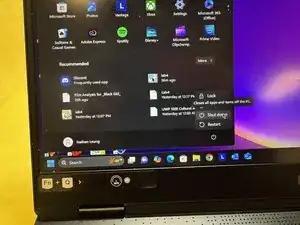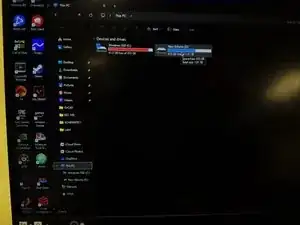Introduction
If your Solid State Drive (SSD) on your Lenovo Legion Slim 7 2021 (15ach6) is full on storage or has stopped working, this guide can help you replace it. This laptop is compatible with M.2 SSDs.
You will be working with the internal circuitry of your laptop. Ensure you are working in a clean area far from any uncovered liquids. If necessary, make sure to have a back-up of your current SSD for data restoration.
Tools
Parts
-
-
Lay the laptop upside down on a flat surface and clean environment.
-
Remove all 8 M2 x L6 screws that secure the lower case with a Phillips #0 screwdriver.
-
-
-
Peel off the thermal pad that lays on top of the SSD on the right side of the laptop and set it aside.
-
-
-
Power on the laptop and open File Explorer.
-
Under the section "This PC", ensure that you can see the new SSD.
-
All done!
If you need to, you can restore the back-up of your old SSD into the new one.