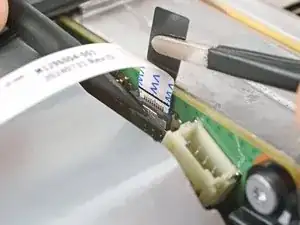Introduction
Use this guide to replace the motherboard in your Xbox Series X (Digital Edition) gaming console.
You can also use this guide to clean and reapply thermal paste in your Xbox.
Before you begin, completely power down and unplug all cables from your console. Remember to follow general electrostatic discharge (ESD) safety procedures while repairing your console.
Tools
Parts
-
-
Heat an iOpener and lay it on the smaller sticker near the bottom of the back panel for two minutes.
-
-
-
Use a pair of angled tweezers to remove the sticker hiding the first screw on the back panel, near the base.
-
-
-
Use the flat end of a spudger to scrape up a corner of the larger sticker until you can grip it with a pair of blunt tweezers.
-
Use blunt tweezers to peel back the sticker to reveal the second screw.
-
-
-
Insert the flat end of a spudger into the gap between the back panel and the shell, near the left side of the base.
-
Pry up the back panel to release it from the locking clips.
-
-
-
Insert the flat end of a spudger into the gap between the back panel and the shell, near the right side of the base.
-
Pry up the back panel to release it from the locking clips.
-
-
-
Grip the back panel at the opening you just created and pull it up and away from the shell to unclip the long edges.
-
-
-
Tilt the back panel up and pull it away from the top edge of the shell to release it from the gap.
-
Remove the back panel.
-
-
-
Use a T8 Torx driver to remove the three screws securing the fan to the center chassis:
-
One 10.3 mm‑long pancake screw
-
Two 9 mm‑long screws
-
-
-
Use your fingernails or a pair of angled tweezers to firmly grip the edges of the fan cable connector.
-
Pull the connector straight out of the socket to disconnect it.
-
-
-
Slide the fan out of its slot to remove it.
-
Before installing the fan, make sure it's clean! Use a dust blower or compressed air to blow off any dust or debris, and wipe the fan clean with a clean cloth.
-
Note that the fan can only be installed one way—make sure Master Chief is facing you.
-
-
-
Use the flat end of a spudger to pry up the locking tab holding the base to the shell.
-
Keep the locking tab held open for the next step.
-
-
-
With the locking tab held open, grip the base and rotate it counterclockwise to unlock it from the shell.
-
Remove the base.
-
-
-
Use a pair of tweezers to gently pull up on the black plastic pull tab to disconnect the USB port cable.
-
Move the USB port cable out of the way of the chassis.
-
-
-
Use the pointed end of a spudger to depress the metal tab on the side of the power button cable's board connector.
-
With the metal tab depressed, use a pair of tweezers to pull up on the pull tab to disconnect the power button cable from the center chassis.
-
-
-
Use a T8 Torx driver to remove the three 7.4 mm‑long green screws securing the center chassis assembly to the shell.
-
-
-
Use a T8 Torx driver to remove the three 9.6 mm‑long screws securing the antenna board to the center chassis.
-
-
-
Grip the top right corner of the antenna board and pull it directly away from the center chassis to disconnect it.
-
-
-
Use a T8 Torx driver to remove the three screws securing the power cable port to the chassis:
-
Two 13.1 mm‑long screws
-
One 35 mm‑long screw
-
-
-
Use a T8 Torx driver to remove the ten screws securing the board shield:
-
Seven 8.7 mm‑long screws
-
Two 35 mm‑long screws
-
One 13 mm‑long screw
-
-
-
Hold the power supply cable out of the way and lift the board shield straight up to remove it.
-
-
-
Use your fingers to pinch the power supply's 10‑pin power connector, so the locking tab opens outward.
-
With the locking tab open, lift the connector straight up and out of its socket.
-
-
-
Use your fingers to pinch the locking tab in the center of the interconnect cable connector.
-
While pinching the tab, insert the flat end of a spudger between the top of the socket and the connector's tab.
-
Twist the spudger to lift the connector out of its socket until the clip in the center disengages.
-
-
-
Pull the chassis strap off its three alignment posts and unlatch it from the sides of the power supply.
-
-
-
Use a T8 Torx driver to remove the three 35 mm‑long silver screws from the power supply—leave the fourth black screw in place.
-
-
-
Grip the edges of the center chassis (not the power supply) and lift it off the motherboard and heatsink assembly, routing the interconnect cable through its cutout.
-
-
-
Pinch the locking tab on the interconnect cable on the motherboard and use the flat end of a spudger to disengage the clip.
-
Use your fingers to pull the connector straight up and out of its socket.
-
-
-
Use isopropyl alcohol (>90%) and a lint-free microfiber cloth to remove any thermal putty residue.
-
-
-
Grab a small piece of thermal putty. Refer to the size of the thermal pad you're replacing for how much you need.
-
-
-
Roll the thermal putty into a ball.
-
Place the thermal putty where the damaged thermal pad was, making sure it's centered over the component—in this case a memory chip.
-
Optionally, you can use the flat end of a spudger (or an included applicator) to spread the thermal putty over the surface of the component.
-
-
-
Apply a few drops of isopropyl alcohol (>90%) to the processor and use a coffee filter or a lint-free cloth to wipe away any residue.
-
To reassemble your device, follow these instructions in reverse order.
Take your e-waste to an R2 or e-Stewards certified recycler.
Repair didn’t go as planned? Try some basic troubleshooting, or ask our Answers community for help.